I. Introduction
The Asian Transport Outlook (ATO) Urban Database is a collection of urban-level indicators on the transport sector in the Asia Pacific region using more than 100 indicators. The database is structured into categories. The indicators are also tagged with indicator metadata that will enable detailed filtering of the database.
II. Structure of the ATO Urban Database
A. Categories
To organize data and indicators, nine main categories have been created.
- Socio-Economic (SEC) describes all information on: (a) socio-economic parameters that drive the development of transport, and (b) specific economic impact of transport and its externalities on society at large.
- Urban Form and Structure + Landuse (UFS) describes information on the built-up area, block sizes; indicators which are relevant for indicating the transport system efficiency.
- Infrastructure (INF) describes in a quantitative and qualitative manner about the physical road, rail, waterways-ports, aviation-airport infrastructure that enables transport.
- Transport Activity and Services (TAS) describes in quantitative and qualitative manner all forms of transport activity and services through the use of transport infrastructure.
- Access & Connectivity (ACC) describes physical access provided by different forms of transport and the connectivity characteristics of transport systems.
- Road Safety (RSA) describes information on traffic crash fatalities.
- Air Pollution and health (APH) describes all information related to transport-related ambient air pollution and includes pollutant concentration.
- Climate Change (CLC) describes all information related to transport-related climate change and combines: (a) transport CO2 emissions, (b) climate vulnerability related information.
- Miscellaneous (MIS) this is a rest category for all other indicators.
B. Indicator code
Each indicator has a unique code consisting of three elements: e.g. SEC-UDB-001, SEC refers to the Socio-economic category, UDB refers to the Urban database, and the 001 refers to indicator number. In certain cases when an indicator was scrapped, the number will become vacant. The database is not arranged numerically by indicator code but by category groups.
C. Indicator metadata
For each of the indicators a short description is provided in the indicator metadata. In those cases where an indicator has been collected from a secondary source the original source definition will be used. Any applicable notes or limitations are specified in the indicator description as well.
For all the indicators, a set of indicator metadata will be defined that can be used for filtering of the indicators in the interface.
- Mode indicates the mode of transport covered by the indicator: road, rail, shipping/waterways/navigation, aviation, all modes, or NA
- Status marks the collection progress of the indicator: pending or complete
D. Indicator source
The sources can broken down in three categories: (a) indicators that have been collected from other secondary sources, (b) indicators composed by the ATO team on the basis of information collection from varying sources, these are described as Varying Sources and (c) indicators that are calculated by ATO team on the basis of other ATO indicators, these are listed as Calculated/Estimated.
For all indicators, the source is identified in the indicator metadata. If multiple sources of the indicator are available, this is listed accordingly.
E. Economy metadata
The ATO urban centers are also tagged with economy metadata. In addition to the indicator metadata, the economy metadata will also help filter down the desired data.
- ADB Subregion is based on ADB Asia-Pacific subregion definition. For Russia and Iran (Islamic Republic of), they are assigned under Others (Central and West Asia, East Asia, Pacific, South Asia, South East Asia, or Others)
- AIIB Subregion is based on AIIB geographical division of AIIB Investment Operations (IO)
- Income Group is based on World Bank income grouping (Low income, Lower middle income, Upper middle income, High income)
- Groups includes various typologies of economies, associations, organizations, and cooperation groupings (Least Developed Countries (LDC), Landlocked Countries (LLC), Small Island Developing States (SIDS), ADB Member, Asia-Pacific Economic Cooperation, Association of South East Asian Nations (ASEAN), Central Asia Regional Economic Cooperation (CAREC), G20, Greater Mekong Subregion (GMS), Organisation for Economic Co-operation and Development (OECD), Pacific Islands Forum (PIF), Regionally Environmentally Sustainable Transport (EST) Forum, Shanghai Cooperation Organisation (SCO), South Asia Subregional Economic Cooperation (SASEC), South Asian Association for Regional Cooperation (SAARC))
F. ATO Urban Database Masterlist of Indicators
The ATO Urban Database Masterlist of Indicators provides an overview of the indicators that are included in the ATO Urban Database. This provides tabular information about the indicators such as indicator definition, mode, source, and status. The masterlist is structured based on the nine categories listed above.
An offline version of the masterlist is available for download in the ATO Urban Database Masterlist of Indicators page. This includes the indicator description, category, mode, status, unit, and source for each indicator however in a tabular form. Using the headers, the list can be filtered down as needed.
III. How to access the ATO Urban Database
A. Find specific indicators
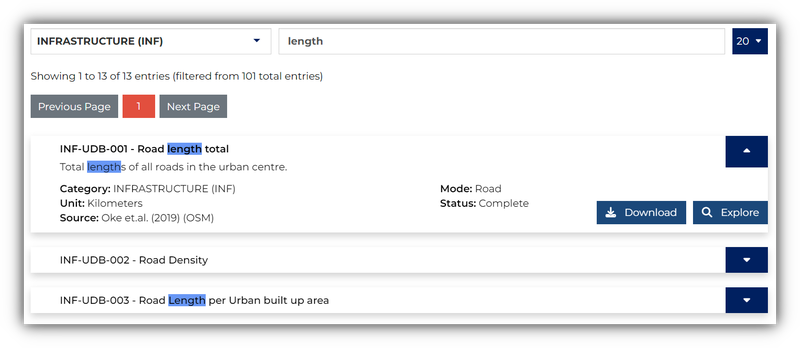
In the web-based version of the ATO Urban Database Masterlist of Indicators, the masterlist includes a functionality for filtering and searching of indicators to improve ease-of-use. This list of indicators can be filtered by clicking on the category cards, or using the filter box above the list. The searchbox can be used to search for specific indicators. Any keywords entered will be used to look for similar information within the indicator metadata of all the indicators. When the desired indicator is found, the Explore can be clicked to go to the ATO Urban Database interface where the indicator will already be pre-selected. The Download can be clicked to download the data for all urban centers and all years for that specific indicator.
B. Create a search
Within the ATO Urban Database interface, the space on the left will contain panels that filter data by urban centers, indicators, and time. To access any specific data, all parameters (i.e. economy, indicator, time, and download option) need to have a selection before the Download button becomes active. A prompt will appear if any of the parameters are missing.
1. Urban center panel
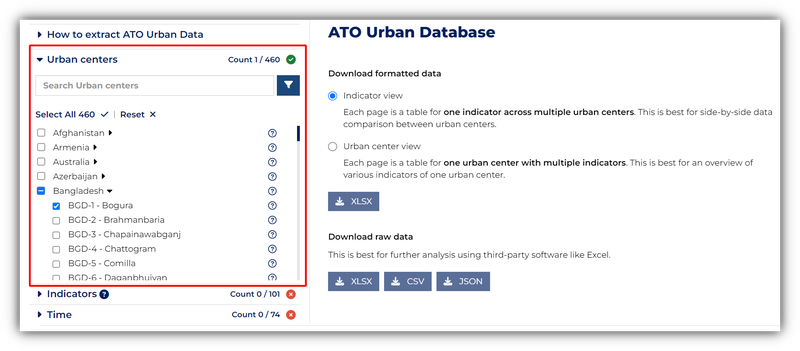
Individual urban centers can be selected by clicking on the checkbox. All urban centers can be selected by clicking Select All. The selection can be reset by clicking on Reset.
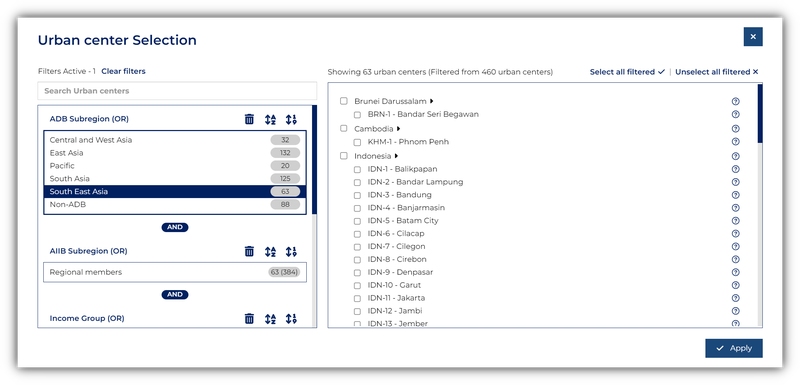
To filter by economy typology, click on the filter button to open the expanded filter window. The filters on the left (i.e. Subregion, Income Group, or other Groups) can be used to narrow down the list of urban center.
Notes about filtering:
- Selecting filters within a category will expand the choices (e.g. urban centers that are either Low income OR Lower-middle income)
- Selecting filters across categories will narrow down the choices (e.g. urban centers that are both in East Asia AND also High income)
2. Indicators panel
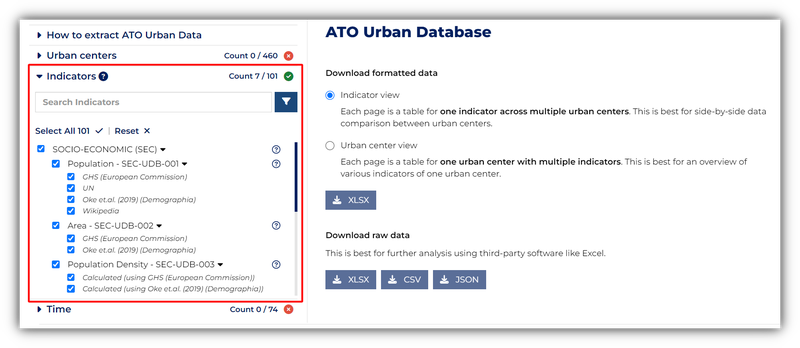
Indicators are organized by nine main categories which can be expanded to show all indicators within each category. Individual indicators can be selected by clicking on the checkbox. All indicators can be selected by clicking Select All. The selection can be reset by clicking on Reset.
When an indicator with multiple sources is selected, all sources are automatically selected.
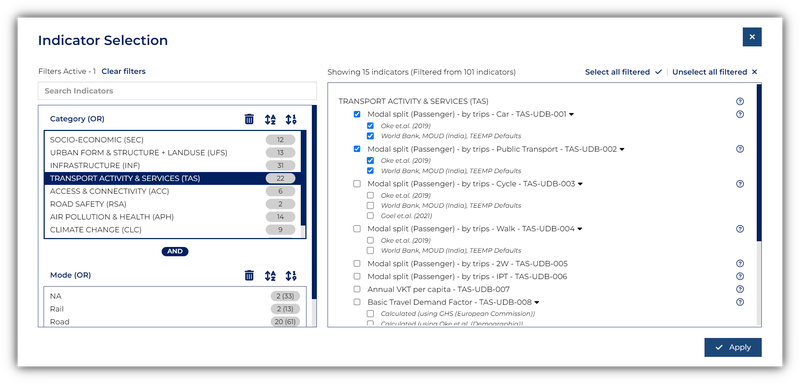
To filter by indicator typology, click on the filter button to open the expanded filter window. The filters on the left (i.e. Category or Mode) can be used to narrow down the list of indicators.
Notes about filtering:
- Selecting filters within a category will expand the choices (e.g. indicators that are either Air Pollution & Health OR Climate Change)
- Selecting filters across categories will narrow down the choices (e.g. indicators that are Infrastructure AND also specifically Road)
3. Time panel
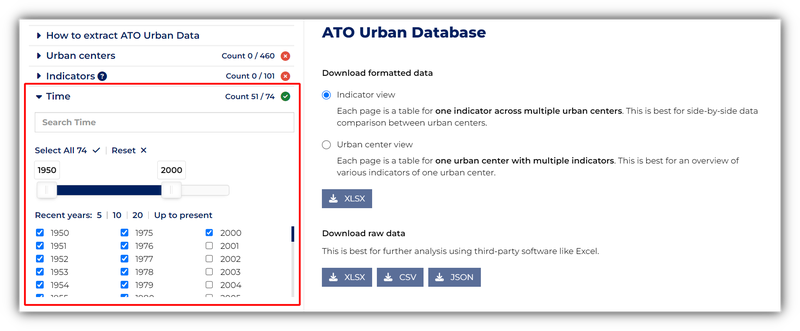
The desired data timeframe can be selected per year by clicking on the checkbox or you can use the slider to select a range of years. All available years can be selected by clicking on Select All. The selection can be reset by clicking on Reset.
Note that if indicators have no data for the selected years, these will not appear in the output generated for download.
Shortcuts are available to quickly select recent 5, 10, or 20 years, or years up to present.
C. Download selected data
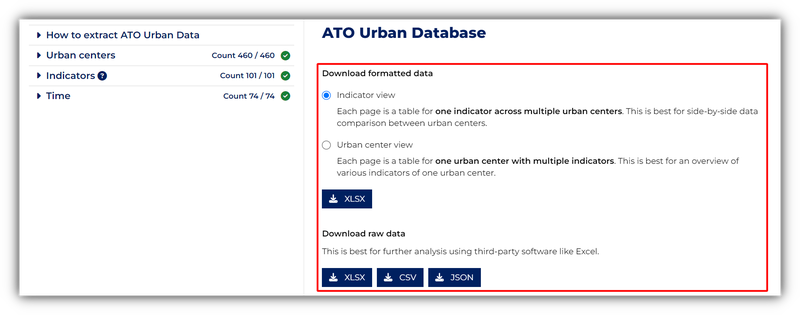
Within the ATO Urban Database interface, the space on the right will provide selection of the download option for the selected data. After selecting, the appropriate filteypes can be clicked to download the data.
1. Indicator view
The indicator view provides the standard view of indicators. Each page generated is a table for one indicator across multiple urban centers. This is best for side-by-side data comparison between urban centers.
When downloaded, the list of selected indicators will be summarized in the Table of Contents (TOC) which includes indicator metadata such as subcategory, indicator name, indicator code, scope, mode, sector, source, and a shortcut to the indicator sheet. Note that indicators which have no data for the selected years will not appear.
The indicator sheet will include the indicator metadata at the top which includes indicator code, indicator name, description, scope, mode, sector, unit, source, and weblink. A shortcut back to TOC is available below the indicator metadata.
The data table will have urban centers as rows and years as columns. For indicators with multiple units, the respective units will be indicated as columns as well.
2. Urban Center view
The urban center view provides the factsheet view of urban centers. Each page generated is an table of one urban center across multiple indicators. This is best for an overview of various indicators of one urban center.
When downloaded, the list of selected urban centers will be summarized in the Table of Contents (TOC) which includes ATO UC Code, ADB Subregion, AIIB Subregion, income group, and a shortcut to the urban center sheet.
The urban center sheet will include the urban center metadata at the top. A shortcut back to TOC is available below the urban center metadata.
The data table will have indicators as rows and years as columns. Years starting 2000 will be reflected contiguously until the maximum year selected.
3. Raw data
The raw data provides the long-format view of data. This is best for further analysis using third-party software like Excel. The filetypes that are provided are .xlsx, .csv, and .json.
When .xlsx or .csv is downloaded, each data point will be displayed as a row beside urban center code, urban center name, indicator code, indicator name, source, units, header, and year. For .json, the data will be displayed in a key:value format.
D. Download Entire ATO Urban Data
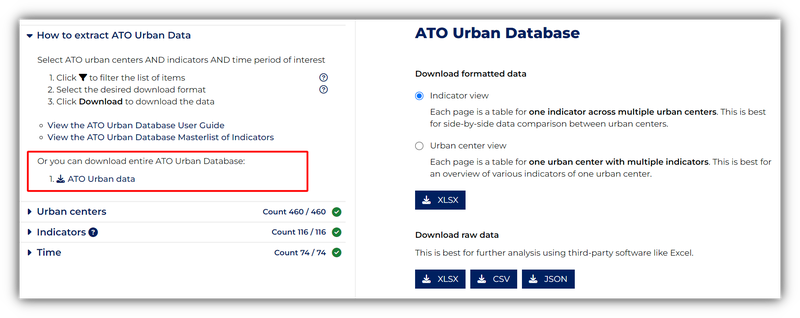
The indicators can also be downloaded as a whole workbook. Download links are available at the ATO Urban Database landing page and the ATO Urban Database interface how-to panel. The structure of downloaded file will follow the standard indicator view.